Guide to using BOSS
BOSS - your Billing Optimisation & Support Software
Here at MediBetter, we understand that navigating the MBS can be challenging. It's an intricate system with complex terminology that's often difficult to interpret. We recognise that doctors have limited time and frequently worry about compliance issues.
Learning the MBS requires significant effort, and having access to a knowledgeable colleague or administrative staff member who understands the system is invaluable.
BOSS is the tool for every GP wanting to ensure they are billing accurately and appropriately for every consultation without the hassle of navigating or interpreting the complex MBS. Providing instant billing item recommendations directly from your consultation notes, along with compliance guidance and support, BOSS can take your revenue to the next level by capturing every billing opportunity.
Let BOSS focus on the MBS while you focus on your patients!
In this article:
How to use BOSS
BOSS has been designed to provide instant consultation analysis with MBS item recommendations.

BOSS is not able to help you with any clinical enquiries and is not
designed to write formatted notes for you.
To get started with BOSS simply open BOSS from the menu option on the left-hand side in our web platform or select BOSS from our Chrome Extension or Edge Extension menu.


Your Settings for Practitioner Fees and Practitioner Properties will affect the item suggestions for BOSS. Ensure to complete these before your first consultation.
Go to the Notes section.

You can either choose the Voice Dictation option OR you can simply copy and paste your consultation notes directly into the text box.
Once you click Start Recording for the first time, you will receive a prompt to allow access to your microphone - choose allow while visiting the site.
During recording you have the option to Pause or Stop during or at the end of your consultation. Pressing Clear will delete all notes from the text box.

Once you have finished your consultation, enter or update the details needed on the screen BEFORE you Finalise Visit:
- Time frame (in minutes)
- Age (in years)
- Aboriginal or Torres Strait Islander
- DVA Related Consultation
- After hours
- Visit type
- Location of the Clinic (MMM)
Click Finalise Visit. This will take you to a new screen with billing recommendations to choose from.

On this screen you will have the recommended item numbers to tick which ones you want to include and delete the ones you don't. By clicking on the + symbol, this will add the relevant Bulk Billing item number onto the list.

Review the other areas for guidance on compliance and co-billing restrictions for each item. Cick on the item number in the list to view the appropriate MBS descriptor and tips and considerations relevant to each MBS item number listed.
If you click on the MBS Descriptor link - this will take you to the relevant MBS online page for that item number.
![]()
You can Return to Consultation if you wish to make further edits before Finalising Visit again. Otherwise, once you have ticked the item numbers you wish to bill, click on Save and continue.

This will return you to the Consultation page with a summary of the items billed and potential billings based on the MBS rebate and any Private Fees entered in your BOSS Settings.

To start a NEW consultation - click the New Consultation button in the top right hand corner.

BOSS Settings
There are two Settings areas:
You can access the Settings by clicking on your Profile Picture in the top right hand corner and selecting each Setting area.
Settings will affect the item suggestions for BOSS. Ensure to complete these before your first consultation.

Practitioner Fees
Practitioner Fees allows you set up your Private Fee for specific item numbers, this will come through to the completed BOSS item selection, showing you the total amount for Private Fees v MBS Rebate and the associated Gap Fee.


Practitioner Properties
Practitioner Properties customises standard default settings for item number suggestion. This includes selection for:
- Practitioner Type
- Mental Health training level
- Pregnancy counselling accreditation
- Acupuncture accreditation
- Ultrasound services
- Bulk Billing Incentive items

BOSS Workflow
Refer to our flowchart to help you quickly identify which integration option best suits your workflow.
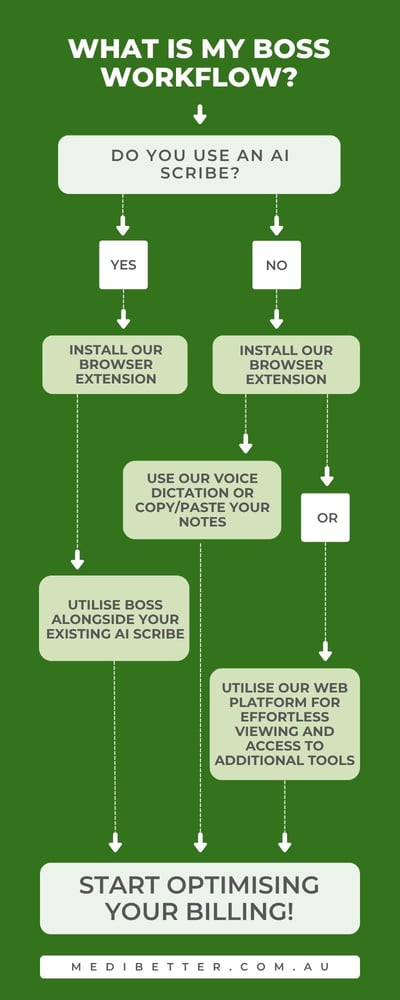
Watch our Demo Video
Support
If you need further assistance, please contact us by:
- Email: support@medibetter.com.au
- Phone: 07 5241 1498
Our team is available during business hours Monday to Friday.