Register, Subscribe and Log In - Overview and Troubleshooting (web app)
Follow our how-to guide to ensure your login experience is seamless
In this article:
- Steps to create your login (first time user)
- Logging in to MediBetter (returning user)
- Changing your two-step authentication from Email to Authenticator app
- Troubleshooting and FAQ
Steps to create your login (first time user)
- Our website https://www.medibetter.com.au/ has two options for login:
- Clinician Login
- Use this for individual user subscriptions
- Clinic Login
- Use this for when your practice has a subscription and you have been provided a login by your practice
- Clinician Login
Once you have clicked on the correct login option, bookmark or favourite this page in your internet browser.

- On the Welcome to MediBetter Home page, choose 'New to MediBetter?' if this is the fiirst time you have ever created a login. If you have previously created a login (even if you haven't chosen a subscription yet), choose 'Already have an account?'.
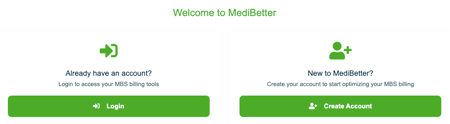
- Once you have clicked Create Account, you will be taken to the form to complete with your name, email address, create a password and answer a few short questions. Click the 'Register' button when done.

- You can also choose to register via your Google or Microsoft account details if you prefer (bottom of the page).
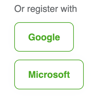
- Once you have completed the registration form you will be taken back to the MediBetter Home page - You will receive an email to confirm your email address. Please click on the link in your email to finalise verifying your email address.


- When you have confirmed your email address, you will be prompted to log into MediBetter.

- Enter your password and two-factor verification code.


- To get started using our features, you will need to 'Choose Your Plan' - you need to select a subscription type to gain access to MediBetter's features.
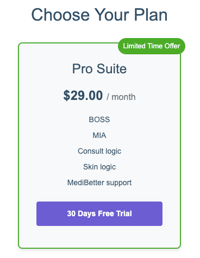
- Select your plan and read and accept the Terms and Conditions.

- Enter your credit card details, this is a requirement even if you have a free trial. Your free trial subscription will roll over into a paid subscription but you have the option to cancel at any time. Click on Start trial button.
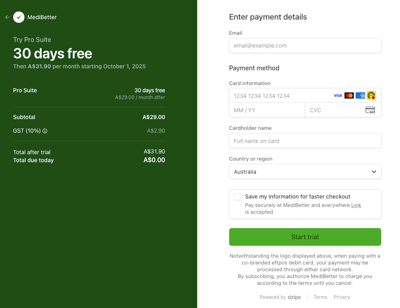
- You will then be taken to a Practitioner Properties page to complete additional default options to ensure billing suggestions are accurate. Click Save once complete.
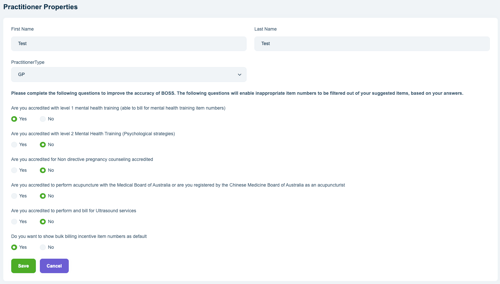
- You will be taken back to our Home page, where you can manage your subscription and cancel at any time.
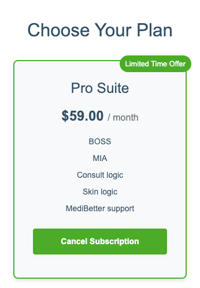
- To use our features click on the menu options on the left-hand side.
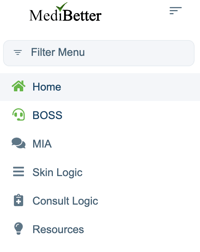
Logging in to MediBetter (returning user)
Once you have set up your account, you will be able to log directly into MediBetter through either pro.medibetter.com.au (for individuals) or app.medibetter.com.au (for practice accounts).
Choose the Login option as you already have an account.

Enter your email address (user name) and password and click 'Login'.

You can click the 'Remember me' option to save your username details for next time.
If you have forgotten your password, you can select the 'Forgot Password?' link and follow the steps.
Alternatively, you log in using your Google or Microsoft accounts (if this is how you registered for MediBetter initially).
- It will then ask you for your Two factor verification.

- You can change this to Authenticator (app) by using the drop down if already set up in your Account. For instructions on how to do this, go to here.
- Select Email or Authenticator as appropriate. Click Submit.

- Once you have the code enter it and click Submit.

- You can tick the 'Remember this browser' option which means you will not need to enter your two step verification each time you log in.
Changing your two-step authentication from Email to Authenticator app
You can change your Authenticator option from EMAIL to AUTHENTICATOR APP once you have logged into your account.
Once logged in, click on your account profile in the top right-hand corner and select 'My Account'.

Choose the 'Authenticator app' menu option on the left. Follow the steps to set up the authenticator code on your authenticator app on your smart device.

Troubleshooting and FAQ
I forgot my password
On the login page, you can reset your password at any time by clicking on Forgot Password? link.

I have a new phone, how do I get my authentication code?
You can choose to have your authentication code sent to your email address (choose in the drop down).

Once logged in, click on your account profile in the top right-hand corner and select 'My Account', then 'Authenticator app'.
You can reset the authenticator app setup to start again with your new phone or smart device.

How do I cancel my subscription?
You can cancel your subscription from the Home page once you have logged in.
Click on the cancel subscription button.
Click yes to continue with the cancellation; click yes again to confirm the cancellation.
You will receive an email confirming the cancellation was successful.
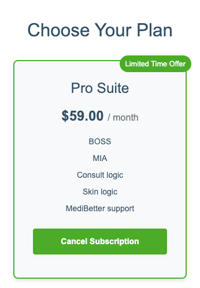
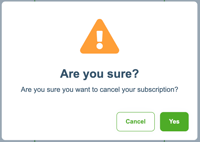

Support
If you need further assistance, please contact us by:
- Email: support@medibetter.com.au
- Phone: 07 5241 1498
Our team is available during business hours Monday to Friday.