Register, Subscribe and Log In - Overview and Troubleshooting (chrome app)
Follow our how-to guide to ensure your login experience is seamless
In this article:
- Steps to create your login (first time user)
- Logging in to MediBetter (returning user)
- Changing your two-step authentication from Email to Authenticator app
- Download and setup our Chrome Extension
- Troubleshooting and FAQ
Steps to create your login (first time user)
- You must first register for an account and have an active subscription with MediBetter BEFORE using our Chrome Extension or Edge Extension.
- Go to our website https://www.medibetter.com.au/ which has two options for login/registration:
- Clinician Login
- Use this for individual user subscriptions
- Clinic Login
- Use this for when your practice has a subscription and you have been provided a login by your practice
- Clinician Login
Once you have clicked on the correct login option, bookmark or favourite this page in your internet browser.

- On the Welcome to MediBetter Home page, choose 'New to MediBetter?' if this is the fiirst time you have ever created a login. If you have previously created a login (even if you haven't chosen a subscription), choose 'Already have an account?'.
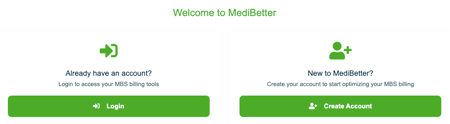
- Once you have clicked Create Account, you will be taken to the form to complete with your name, email address, create a password and answer a few short questions. Click the 'Register' button when done.

- You can also choose to register via your Google or Microsoft account details if you prefer (bottom of the page).
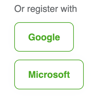
- Once you have completed the registration form you will be taken back to the MediBetter Home page - You will receive an email to confirm your email address. Please click on the link in your email to finalise verifying your email address.


- When you have confirmed your email address, you will be prompted to log into MediBetter again.

- Enter your password and two-factor verification code.


- To get started using our features, you will need to 'Choose Your Plan' - you need to select a subscription type to gain access to MediBetter's features, including our Chrome or Edge Extension.
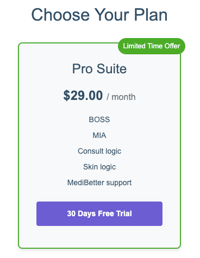
- Select your plan and read and accept the Terms and Conditions.

- Enter your credit card details, this is a requirement even if you have a free trial. Your free trial subscription will roll over into a paid subscription but you have the option to cancel at any time. Click on Start trial button.
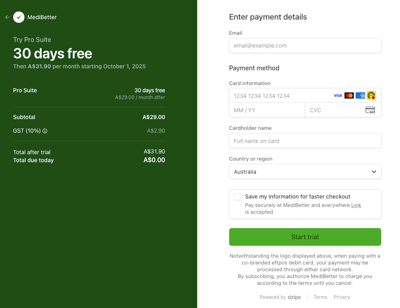
- You will then be taken to a Practitioner Properties page to complete additional default options to ensure billing suggestions are accurate. Click Save once complete.
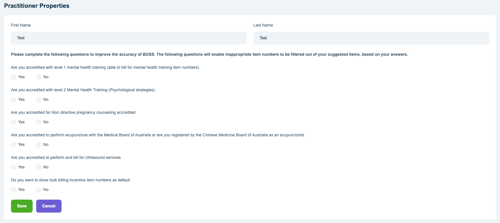
- You will be taken back to our Home page, where you manage your subscription and cancel at any time.
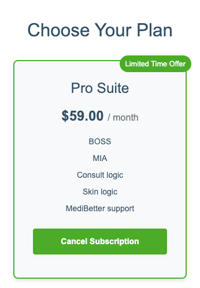
- To use our features click on the menu options on the left-hand side.
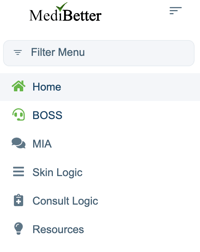
- Once you have set up your MediBetter account and subscription you can download and use our Chrome Extension or Edge Extension.
Logging in to MediBetter (returning user)
Once you have set up your account, you will be able to log directly into MediBetter through either pro.medibetter.com.au (for individuals) or app.medibetter.com.au (for practice accounts) or via the Chrome Extension or Edge Extension.
Chrome or Edge Extension login
Follow the instructions to download the Chrome or Edge Extension . Open the Extension and click the Login button then follow the login instructions below.

Website login
Choose the Login option as you already have an account then follow the login instructions below.

Login instructions
Enter your email address (user name) and password and click 'Login'.

You can click the 'Remember me' option to save your username details for next time.
If you have forgotton your password, you can select the 'Forgot Password?' link and follow the steps.
Alternatively, you login using your Google or Microsoft accounts (if this is how you registered for MediBetter initially).
- It will then ask you for your Two factor verification.

- You can change this to Authenticator (app) by using the drop down if already set up in your Account. For instructions on how to do this, go to here.
- Select Email or Authenticator as appropriate. Click Submit.

- Once you have the code enter it and click Submit.

- You can tick the 'Remember this browser' option which means you will not need to enter your two step verification each time you log in.
Changing your two-step authentication from Email to Authenticator app
You can change your Authenticator option from EMAIL to AUTHENTICATOR APP once you have logged into your account.
Once logged in, click on your account profile in the top right-hand corner and select 'My Account'.

Choose the 'Authenticator app' menu option on the left. Follow the steps to set up the authenticator code on your authenticator app on your smart device.

Download and setup our Chrome or Edge Extension
The Chrome or Edge Extension is able to be utilised with your existing AI Scribe software to seamlessly use our features such as BOSS, our Billing Optimisation and Support Software, to analyse your consultation notes and offer MBS item interpretation saving you time and increasing your revenue.
If you aren't using an AI Scribe software, we also offer a Voice Dictation option to allow you to record your consultation notes for quick and effective analysis.
Install Chrome Extension
-
You can download our Chrome extension by visiting the Chrome Web Store here.
-
You can download our Edge extension by visiting the Edge Add-ons here.
-
Alternatively, you can download the extensions by logging into your MediBetter account and clicking the Download Extension button on our home page for Chrome or Edge (depending on which browser you are using at the time).


Once you have found our MediBetter extension in the Chrome Web Store or Edge Add-ons:
- Click Add to Chrome button or Get button.


- Click Add extension button

- You will get a notification that MediBetter has been added.


- Click on the extensions icon in your toolbar, scroll down to MediBetter and PIN for easy future access.

![]()
- You can then launch the Chrome or Edge Extension any time you open your browser by clicking the MediBetter tick icon.

-
If you are using an AI scribe software, open it and then click on the extension icon in your browser and open the MediBetter Chrome extension.

-
If this is your first time using MediBetter, please REGISTER FOR AN ACCOUNT first.
-
If you are a returning MediBetter customer and have previously set up an account, click on the Login button and follow the steps above.
Using MediBetter Chrome or Edge extension with an AI Scribe
- To get started with our extension features, choose Inspector tab to set up the Chrome or Edge extension with your AI scribe software.

- On the Inspector tab, it will automatically pick up the data fields required to provide the recommended item numbers for Heidi, Astra Health, Lyrebird or i-Scribe.

- For other AI Scribes, you can manually use the Inspector tab to set up a Custom Setup Configuration. Click on Save at the bottom of the Inspector tab when done.



- You can select additional options about your consultation preferences in the fields below – age, ATSI, DVA or non-DVA, after hours, urgent, and your MMM location – click save to save your default values.

- Click on BOSS tab to get started. Once your scribe transcription notes are visible, click on the green ‘Ask BOSS’ button in the bottom right-hand corner.


If you don't see the green 'Ask BOSS' button - please refresh your browser screen
- You will then see the recommended item numbers based on your consultation notes. Every time you complete a new session, you can click on the Ask BOSS button to re-generate item recommendations.

Using MediBetter Chrome or Edge extension - Voice Dictation
You don't need to be using an AI Scribe to make the most of our BOSS Chrome or Edge Extension feature. We have added a Voice Dictation option, which allows you to record and transcribe your consultation for use in our BOSS feature.
You can alternatively continue to use our copy and paste feature to insert your consultation notes into the text box.
Click on the BOSS menu tab to open.


Once you click Start Recording for the first time, you will receive a prompt to allow access to your microphone - it is recommended to choose Allow while visiting the site.
.png?width=300&height=338&name=image%20(2).png)
During recording you have the option to Pause or Stop during or at the end of your consultation. Pressing Clear will delete all notes from the text box.

Once you have finished your consultation, enter or update the details for Visit Type, this will affect which MBS items are recommended.

Click Generate to view billing recommendations to choose from for your consultation.

Enter your chosen item numbers in your Practice Management Software (PMS) billing area.
Please include the patient's age in your dictation.
Mention the timeframe for the consultation.
Speak clearly and at a normal pace.
Include relevant clinical details and procedures.
MIA (MBS Interpretation Assistant)
You can also use MIA, our MBS Interpretation Assistant, any question about the MBS for further clarification or information by clicking on the MIA tab.

Troubleshooting and FAQ
I forgot my password
On the login page you can reset your password at any time by clicking on Forgot Password? link.

I have a new phone, how do I get my authentication code?
You can choose to have your authentication code sent to your email address (choose in the drop down).

Once logged in, click on your account profile in the top right-hand corner and select 'My Account', then 'Authenticator app'.
You can reset the authenticator app setup to start again with your new phone or smart device.

How do I cancel my subscription?
You can cancel your subscription from the Home page once you have logged in.
Click on the cancel subscription button.
Click yes to continue with the cancellation; click yes again to confirm the cancellation.
You will receive an email confirming the cancellation was successful.
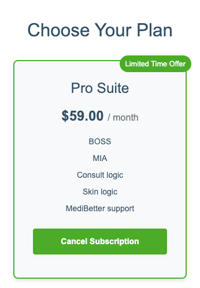
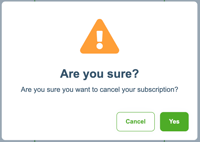

Support
If you need further assistance, please contact us by:
- Email: support@medibetter.com.au
- Phone: 07 5241 1498
Our team is available during business hours Monday to Friday.