Manage my subscription
How to cancel, change, or update your MediBetter subscription details
In this article:
- Cancelling your subscription
- Updating your billing information on your subscription
Creating your subscription
To create your subscription you need to first create a MediBetter account.
- Our website https://www.medibetter.com.au/ has two options for login:
- Clinician Login
- Use this for individual user subscriptions
- Clinic Login
- Use this for when your practice has a subscription and you have been provided a login by your practice
- Clinician Login
Once you have clicked on the correct login option, bookmark or favourite this page in your internet browser.

- On the Welcome to MediBetter Home page, choose 'New to MediBetter?' if this is the fiirst time you have ever created a login. If you have previously created a login (even if you haven't chosen a subscription yet), choose 'Already have an account?'.
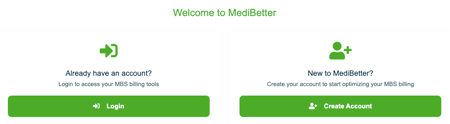
Once you have clicked Create Account, you will be taken to the form to complete with your name, email address, create a password and answer a few short questions. Click the 'Register' button when done.

- You can also choose to register via your Google or Microsoft account details if you prefer (bottom of the page).
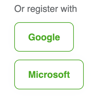
- To get started using our features, you will need to 'Choose Your Plan' - you need to select a subscription type to gain access to MediBetter's features.
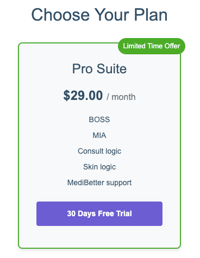
- Select your plan and read and accept the Terms and Conditions.

- Enter your credit card details, this is a requirement even if you have a free trial. Your free trial subscription will roll over into a paid subscription but you have the option to cancel at any time. Click on Start trial button.
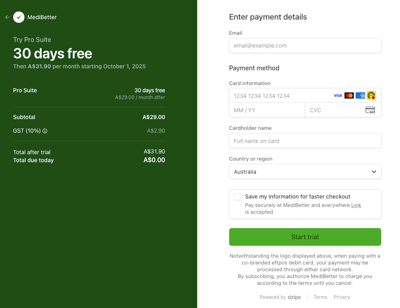
- You are now Subscribed and can update your Account Settings and start using our features!
Cancelling your subscription
You can cancel your subscription from the Home page once you have logged into your MediBetter account.
- Click on the Cancel Subscription button.
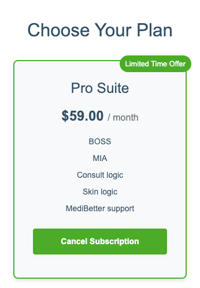
- Click yes to continue with the cancellation; click yes again to confirm the cancellation.
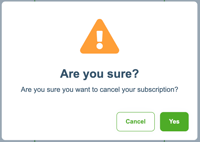
- You will receive an email confirming the cancellation was successful.

Updating your billing information on your subscription
If you need to update your credit card details we have on file, you can go to our Stripe customer portal to update them: MediBetter - Stripe Customer Portal.
You can also access the Stripe Customer Portal through the Manage Subscription button from your MediBetter account.

- Enter the email address you used to set up your billing details.
- Log in to your customer portal from the link sent to you by email.
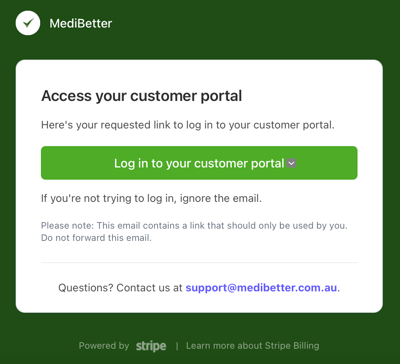
- On this page you will see the details of your MediBetter subscription, with the option to Update subscription or Cancel subscription.
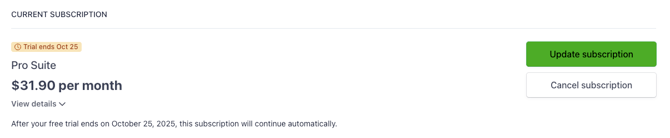
- Update subscription will allow you to choose another subscription tier (if available).

- Cancel subscription will allow you cancel your subscription at the end of your current trial or billing period.


- Go to Payment method to update your credit card details.
- Click on Add payment method and make it the default for your subscription payment method.


- Your new credit card details will now be allocated against your subscription.
Support
If you need further assistance, please contact us by:
- Email: support@medibetter.com.au
- Phone: 07 5241 1498
Our team is available during business hours Monday to Friday.